HOW TO WATCH CLIMB ON YOUR TV
Watching Climb on your TV is straightforward. Here’s how:
1. Purchase or rent Climb – either on our site or Vimeo’s site. Note that you’ll need a free Vimeo account to do this. This is easy to do and takes just 2 minutes.
2. Start to watch on your computer, tablet, or phone. Just watch a few seconds and then pause.
3. Next, you need to open the Vimeo “App” on your smart TV. How you do this depends on your Smart TV operating system. Here are some of the common ones:
Watching Climb on your Android TV
Android TV. This is what many popular TV brands now use (Sony, Sharp, Epson, Philips) and some cable systems (AT&T TV, AirTV, TCL).
Android TV looks like this:

You will see the various apps you’ve already installed (or came pre-installed) under “Favorite Apps.” If Vimeo is installed, just click on it. Otherwise, go to “Add Channels” and add it. Then move to step 4 below.
Watching Climb on your ROKU TV
Roku TV. This is a USB device many people use to bring various channels onto their TV. Roku TV looks like this:
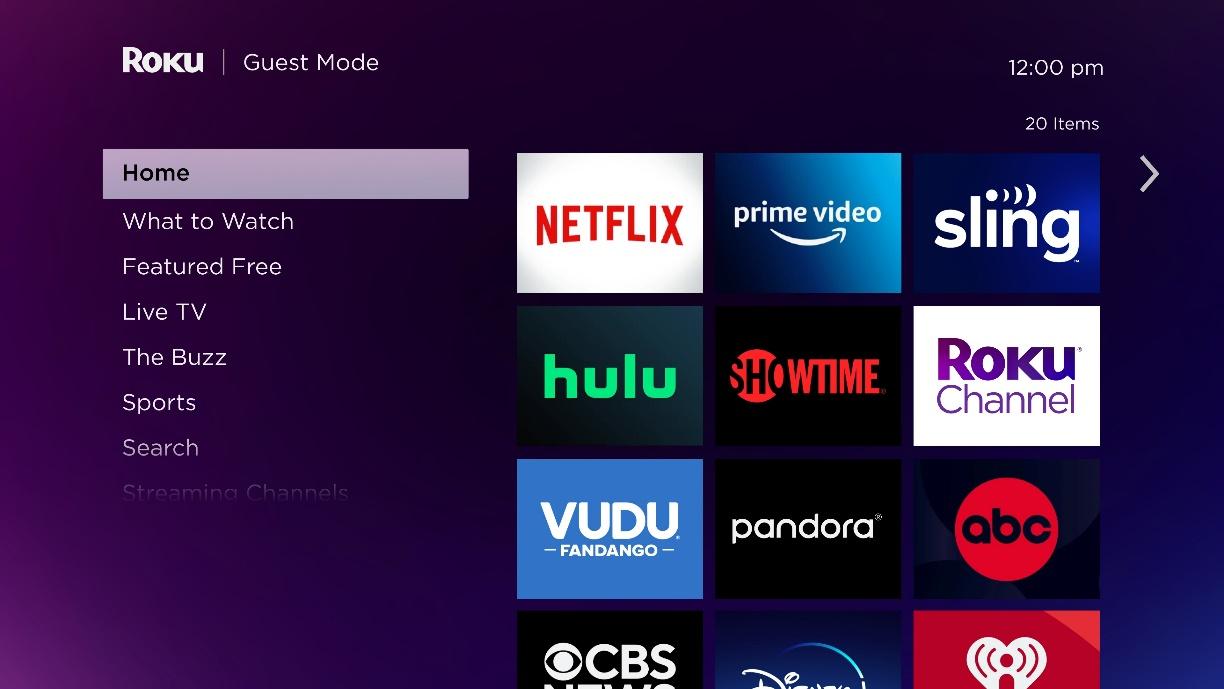
The process here is just like the Android TV. Just go to your Vimeo channel. If it doesn’t exist yet, go to “Add Channels,” and add it. Then move to step 4 below.
Watching Climb on your Amazon Firestick
Amazon Firestick. This is a USB device many people use to bring various channels onto their TV.
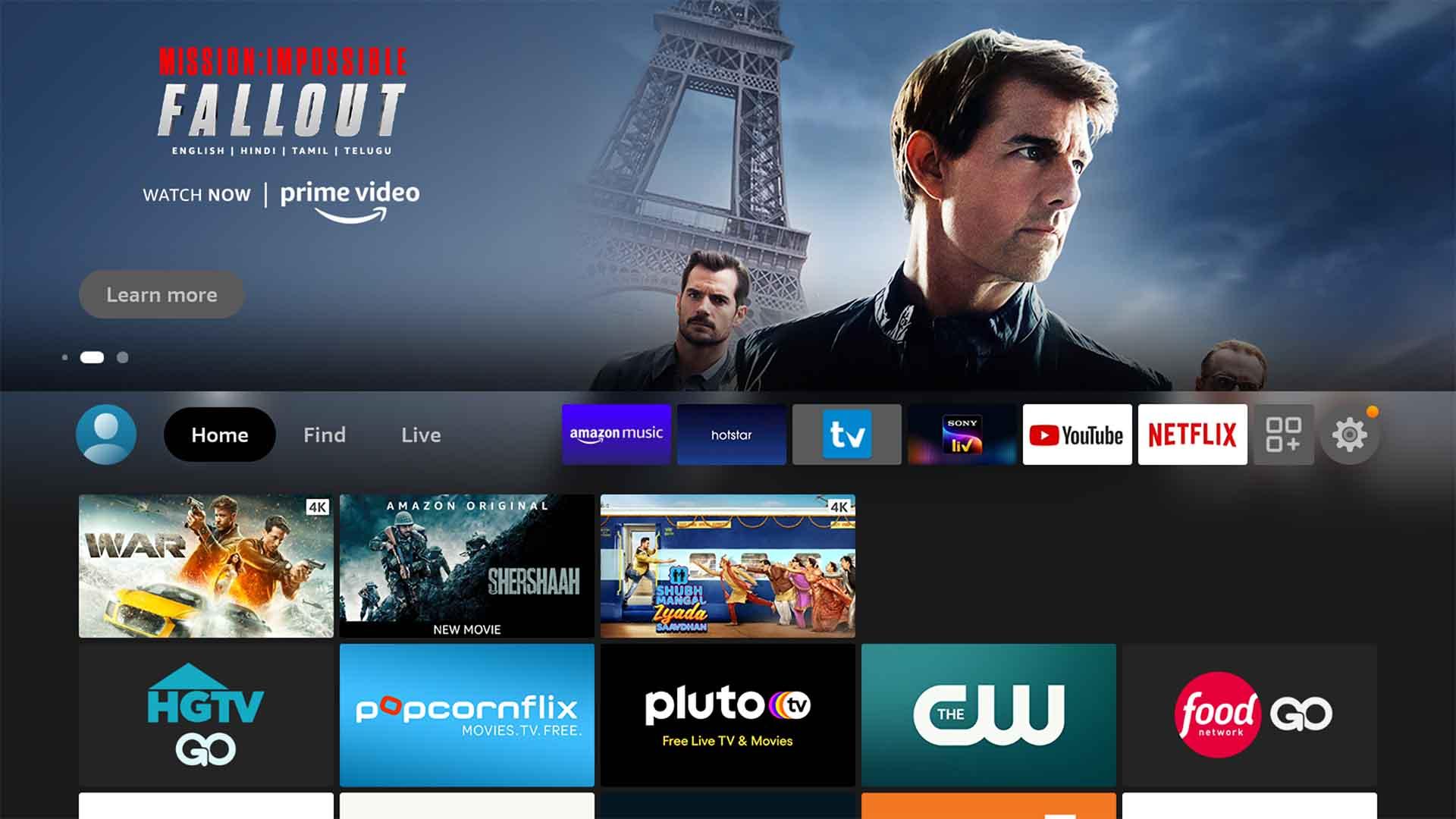
The process here is just like the Android TV. Just go to your Vimeo channel. If it doesn’t exist yet, go to “Add Channels,” and add it. Then move to step 4 below.
Watching Climb on your Apple TV
Apple TV. This is a device Apple sells to allow customers to bring various channels onto their TV.
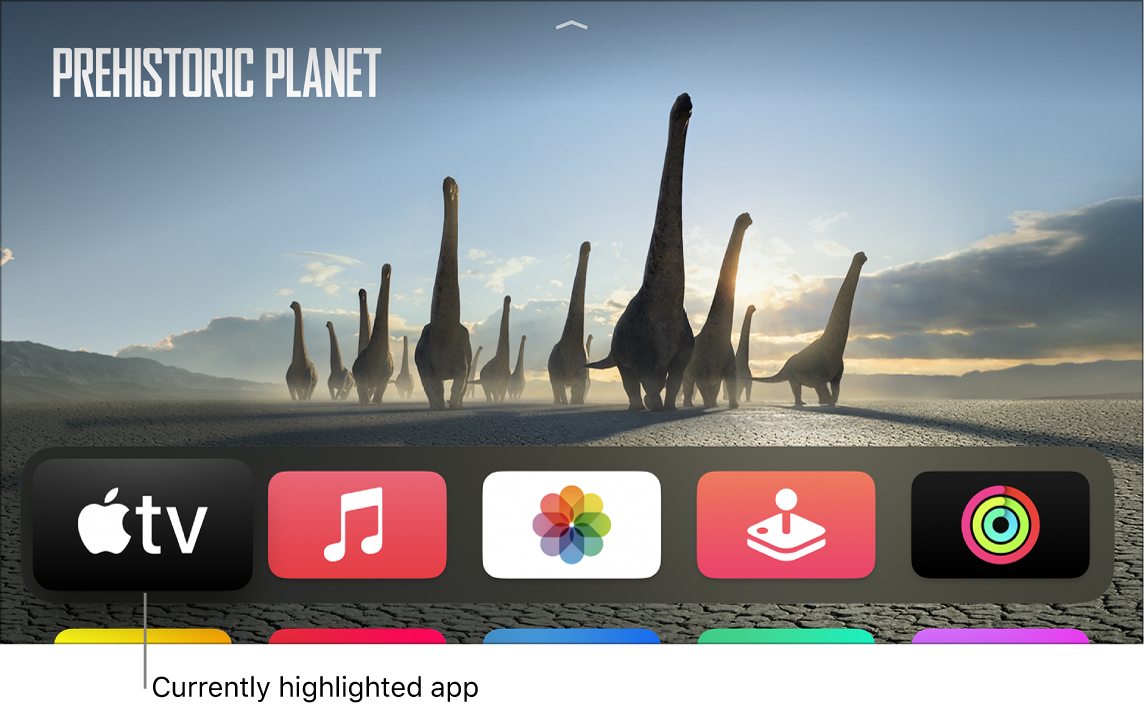
The process here is just like the Android TV. Just go to your Vimeo channel. If it doesn’t exist yet, go to “Add Channels,” and add it. Then move to step 4 below.
Watching Climb on your WebOS TV
WebOS. WebOS is LG’s smart TV operating system. It allows LG customers to bring various channels into the TV. It looks like this:
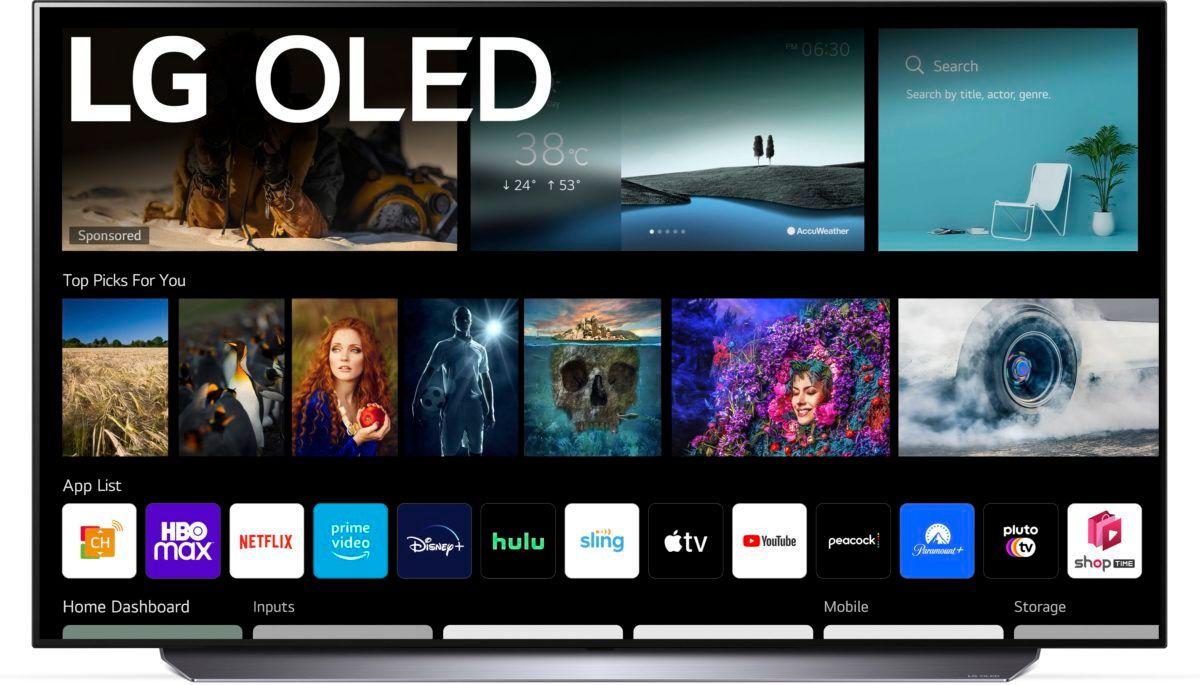
The process here is just like the Android TV. Just go to your Vimeo channel. If it doesn’t exist yet, go to “Add Channels,” and add it. Then move to step 4 below.
Watching Climb on your Samsung TV
Samsung TVs. Samsung TVs use Tizen OS. It allows Samsung customers to bring various channels into the TV. It looks like this:
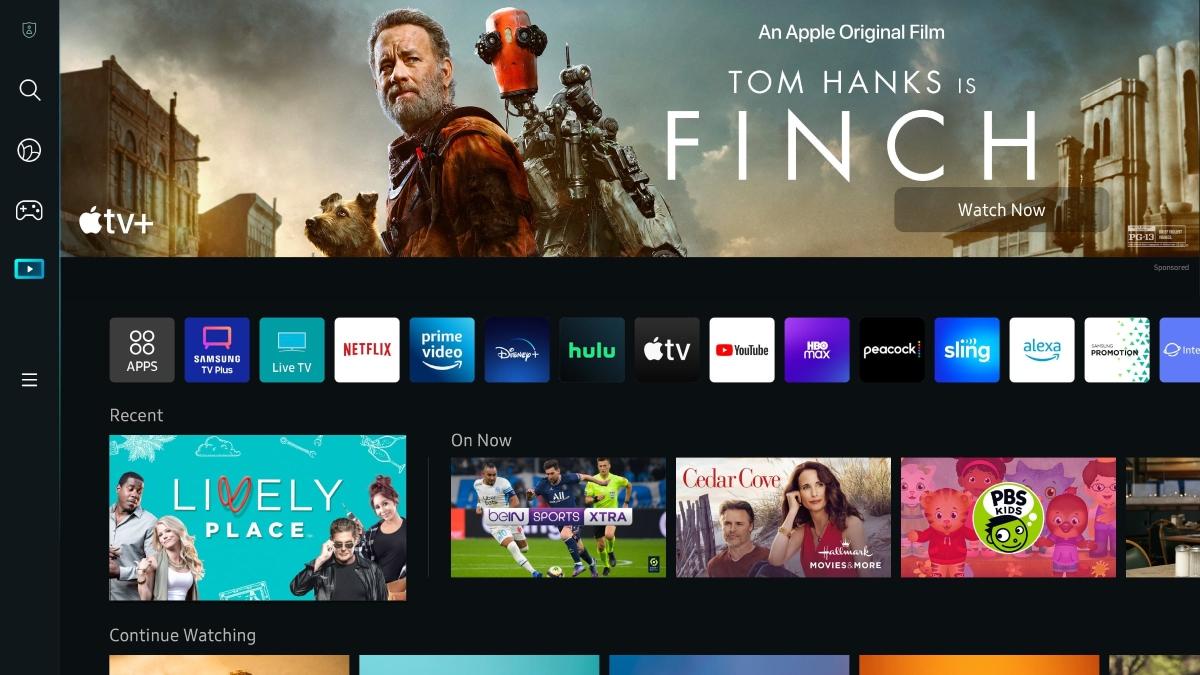
The process here is just like the Android TV. Just go to your Vimeo channel. If it doesn’t exist yet, go to “Add Channels,” and add it. Then move to step 4 below.
Now that you have Vimeo on your TV, simply go to History and you’ll see Climb listed. This is in history because you started to watch it on your phone, computer or tablet a few minutes ago. Now you can watch on your large-screen TV in HD or (if you have it) 4K.
Note that Climb has closed captions in English, French, Spanish and German.